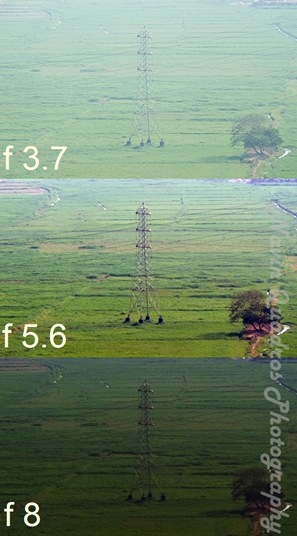This is one of the first things my friends wanted me to help them with when I announced my blog. In fact, I received so many queries that I thought I better post an article about it.
This article specifically deals with point and shoot cameras. If you want to know the different types of cameras, you can head over to my other article Choosing a digital camera – camera types for a quick refresher.
Now a point and shoot camera is ideal for the occasional photographer who does not want to go professional but would like to take good photographs. The main intention here is to preserve memories, and that, in my opinion has the highest priority always.
So while I’d love to write a long winded article about various camera features, I want to make this simple for you. Here is a checklist of the most common features of a Point and Shoot camera and what you should have in your camera deal:
Megapixels: For an enthusiast, 5-8 megapixels is a adequate buy. Any more and you’ll just end up paying for additional pixels you don’t really need.
Zoom: The larger, the better. Just make sure that the zoom range under consideration is optical zoom and not digital zoom. Ask the sales guy to show you where it says “optical zoom” on the box or camera.
Power: My bet is for a rechargeable Li-ion battery pack instead of individual AA or AAA batteries. This way you are safe from battery incompatibility and have a comparatively longer battery life. However, very few point and shoot cameras have this option. This can be a secondary feature for comparison though, so if its not there, invest in a good set of rechargeable AA or AAA batteries.
Scene Modes: While most of the pictures an occasional photographer would take will be in auto mode, there are times one would like to get creative without dabbling with a lot of technicalities. Hence the larger number of scene modes, the more flexibility you have with your creativity.
Ergonomics: Hold the camera and see if it feels comfortable. While a lot of cameras come with more or less a standard design, there are the weird ones too. Also it should be light enough not to weigh you down. Its all a matter of personal preference.
LCD Screen: Ensure that the screen is bright and large enough to view. If possible, also check out the display modes, which show up different information on the screen, provide guide lines etc. You should be able to hide all displayed information from the screen if necessary.
Storage support: Ensure that your camera supports external memory cards. It is a standard feature in most cameras, but some camera models rely on fixed internal memory only. External memory cards allow you to expand the memory storage capacity of your camera. Most cameras would come with a 1 Gigabyte capacity card, which can hold about 300 5-megapixel photographs. This is plenty for most users, provided you keep transferring the photos into your computer and empty out the memory storage card from time to time.
Easy to use controls: Most cameras have multiple buttons on them. Ensure that these are easy to press and clearly marked. This is important if you have large fingers or are not very comfortable with remembering symbols. A few new cameras have a touch-screen instead of buttons. While this may look fancy, it can often get frustrating if your touch screen does not register your touch when you need it.
That is my list of features to watch out for when buying a new point and shoot camera. I’d love to have feedback whether this article was useful and if there is anything that is important and has been missed out.
[The image is only used for representative purposes and is in no way an attempt to position or promote any brand or make of digital camera equipment. Image courtesy and copyright: www.photographyreview.com]